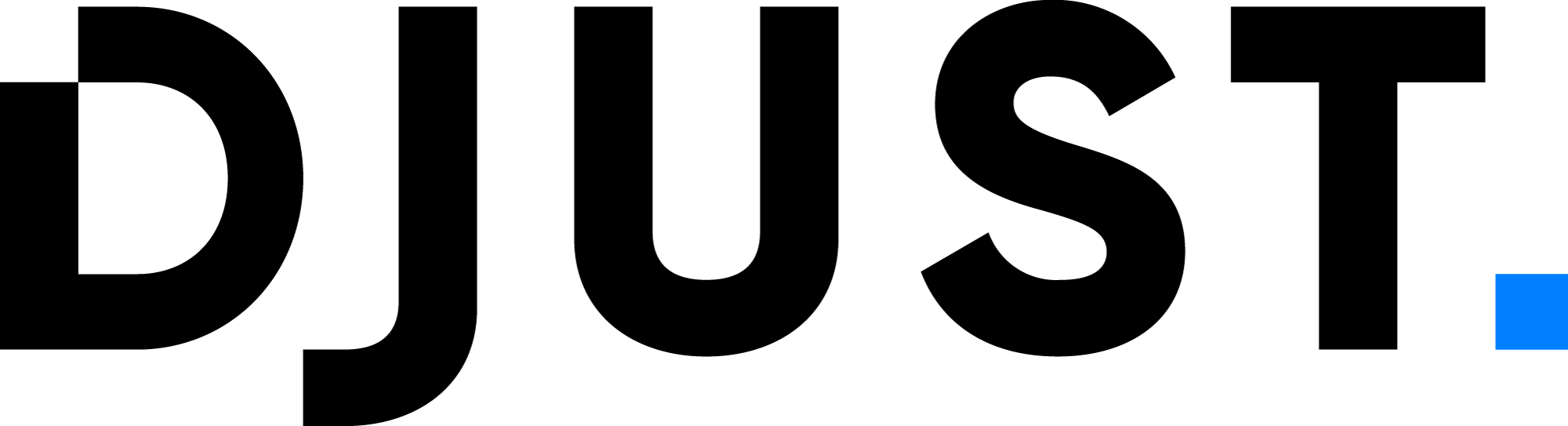Offers
In DJUST, prices are not associated with products, but with offers. For products to show a price and be purchased, you need to create offers. Offers are not related to the product characteristics.
Offers can be left empty, and the product can still show up on the store: it can be useful to display unpriced products for customers to know that you have some products in your catalog.
Also, you can have dedicated prices depending on customers. This means that you can create multiple offers for the same product and choose who to display them to.
General concept
An offer corresponds to a stock and price of a product: it contains two information: the inventory and the price. In DJUST, we separate the notion of product and offer: a product has characteristics about the item and all the content related to it (technical characteristics, images, description, title, etc), while the offer contains selling and stock information.
An offer is always linked to a product variant.
We can also have multiple offers for the same product variant:
- if in marketplace mode, with several suppliers
- if special discounts for some customers are configured
Offer details
Offers contain the following information:
- Product and variant: Which product variant the offer applies to.
- Supplier: In a multi-supplier mode, you may have multiple suppliers selling the same product and variant at different prices. Create one offer per supplier.
- Stock: Available stock volume.
- Currency in which the item is sold.
- Lead time to ship: Inform your customers the average time passing in between the order placement and the ship date.
- Sales unit: Indicate how the item is packaged (by unit, in a box containing several units or in bottles).
- Quantity per unit: If your item is packaged in boxes, indicate the number of units contained in the box.
This information is entered upon offer creation and can be edited anytime (manually or imported).
Dedicated offers and discounts
You can create special offers for specific customers.
For this, use the customer tags that will be attached to specific customer accounts.
When creating offers, tags can be specified to create special prices or packs for some customer groups.
Price
Define the price(s) of your offer. It has different options:
Target
You can set different prices depending on the audience. You have three choices:
- Public: Fixed general price applied to any user viewing the offer.
- Group: Special price (discount, agreement with the user(s)...) applied to a controlled number of users. Groups are based on customer tags, that must be previously created and affected to an account.
- Account: Special price (discount, agreement with the account...) applied to users attached to the selected account. Note that all users from that account will view this price; you cannot select some users from the account.
Sold by Specify how the price applies: per item (meaning the unit, box or bottle as set prior), or per pack (pack containing X number of units, boxes or bottles).
If pack is selected, indicate the number of items in the pack. The quantity min adapts to this number.
Item price
Set the price for the options previously configured.
Price range
Volume pricing is a strategy that allows discounts for bulk purchases. It means the greater the number of units purchased, the lower the unit price per threshold gets. When you define the pricing of an offer, you also define:
- quantity thresholds
- unit price per threshold
Use the Price Range button to set a variation of quantities and prices.
Example of different offer prices of a product variant
There is no limit on the number of offers to create for a product variant.
Unpriced offers
Unpriced offers are visible on your store. Create offers without price for customers to see your product(s) even if those are out of stock or unavailable to order. Make sure you configured DJUST to allow unpriced offers.
Your store needs to be configured to have unpriced offers appearing (or not) when searching and browsing the products. Contact DJUST for more information on how to configure this.
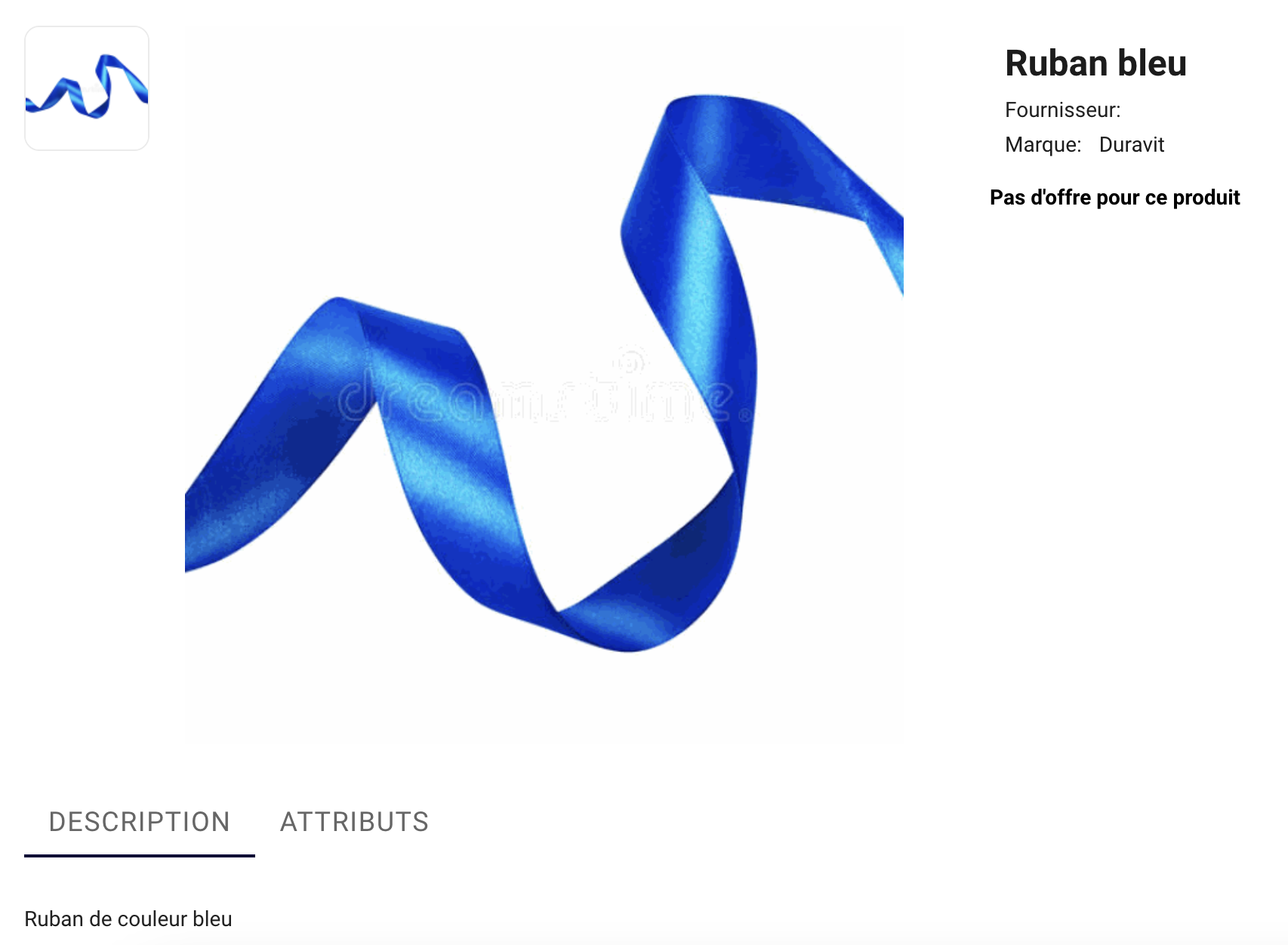 On the store, this product variant appears even if unpriced and is indicated as "No offer for this product".
On the store, this product variant appears even if unpriced and is indicated as "No offer for this product".