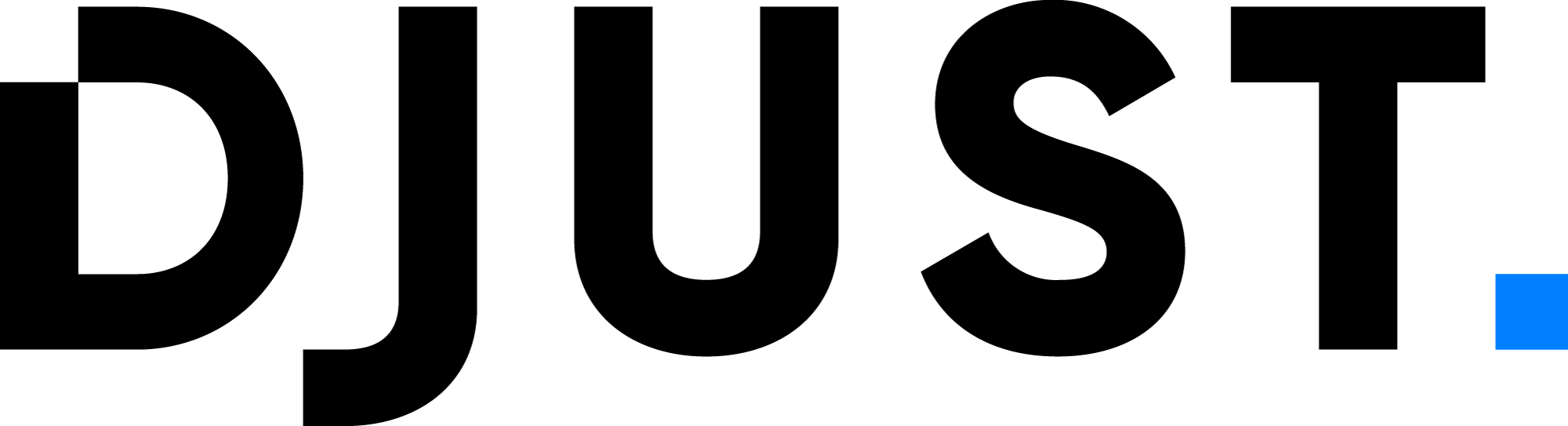Catalog views
Catalog in DJUST allows to classify products and offers on your platform.
If you want some of your customers to only see a specific selection of products, you can do so by creating a catalog view.
We recommend creating catalog views for customers who have specific expertise, like painters who only look for painting supplies for instance.
Click Catalog → Catalog Views.
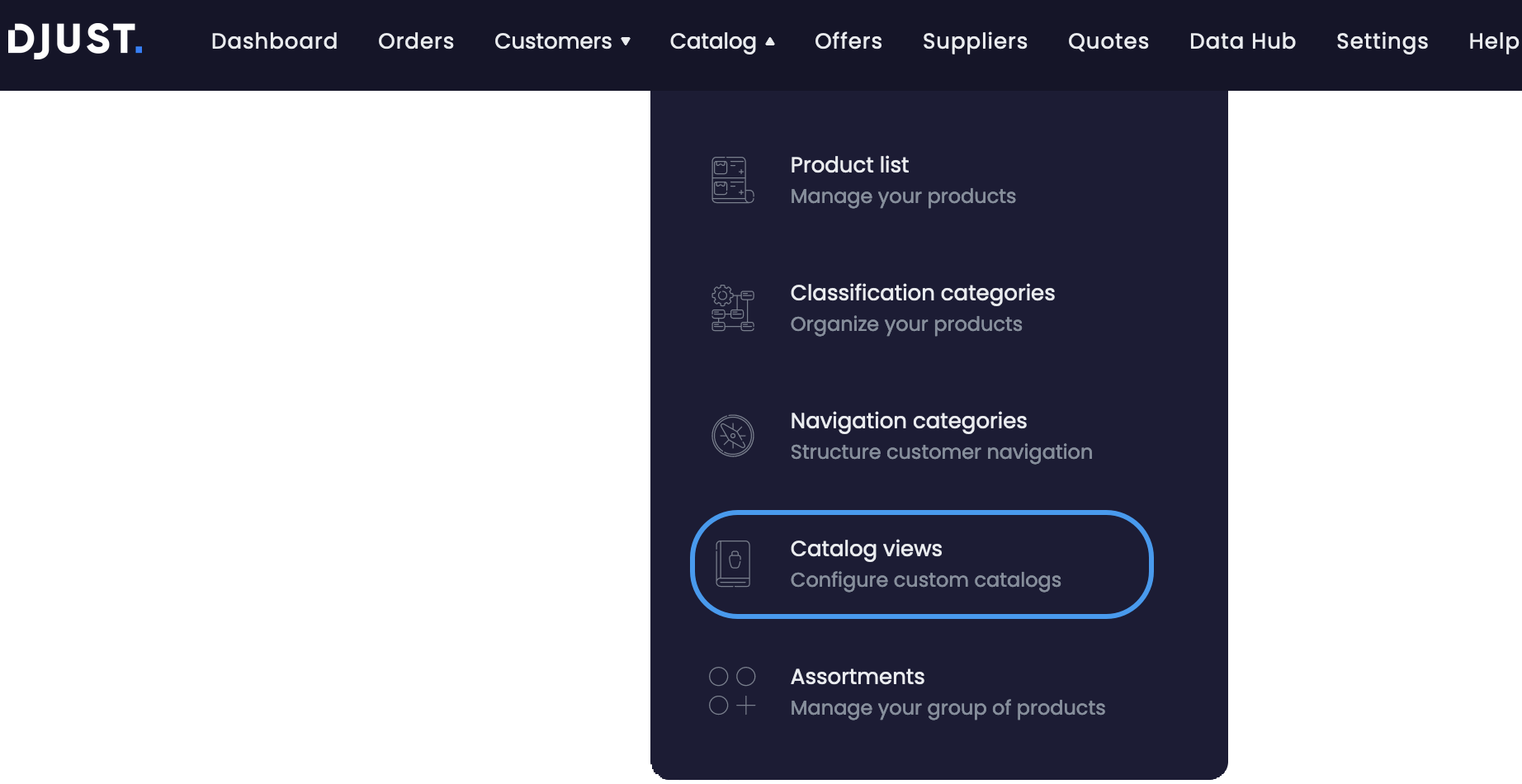
Click + Add catalog view.
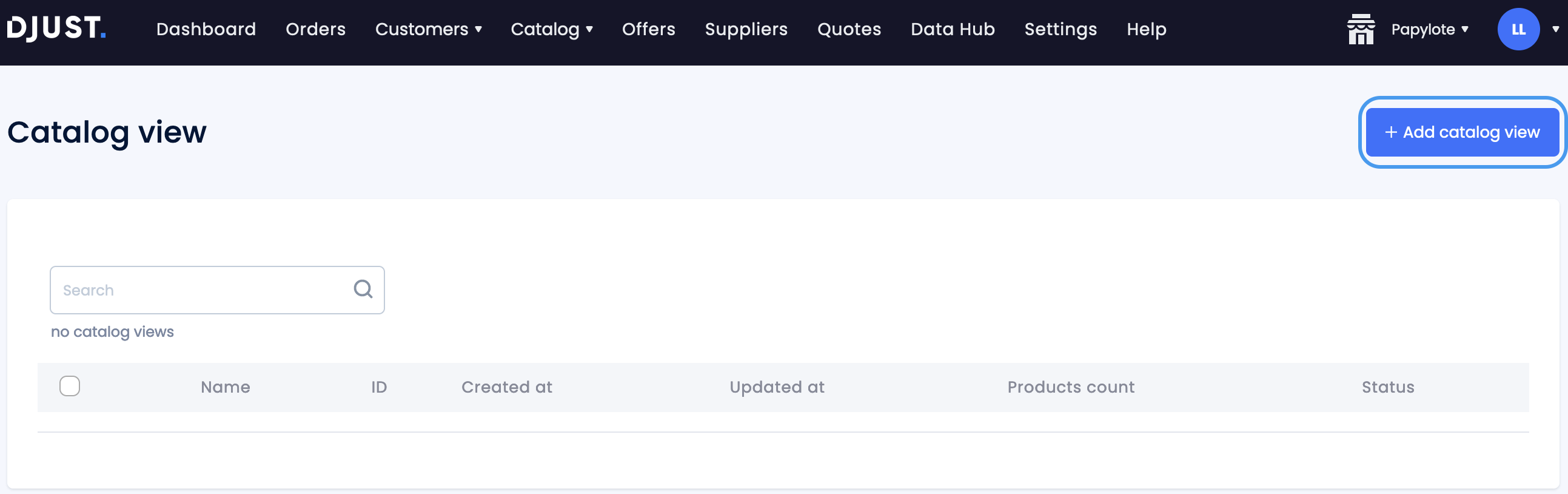
Enter the mandatory details:
- Name
- External ID
- Status (Active / Inactive)
- Description
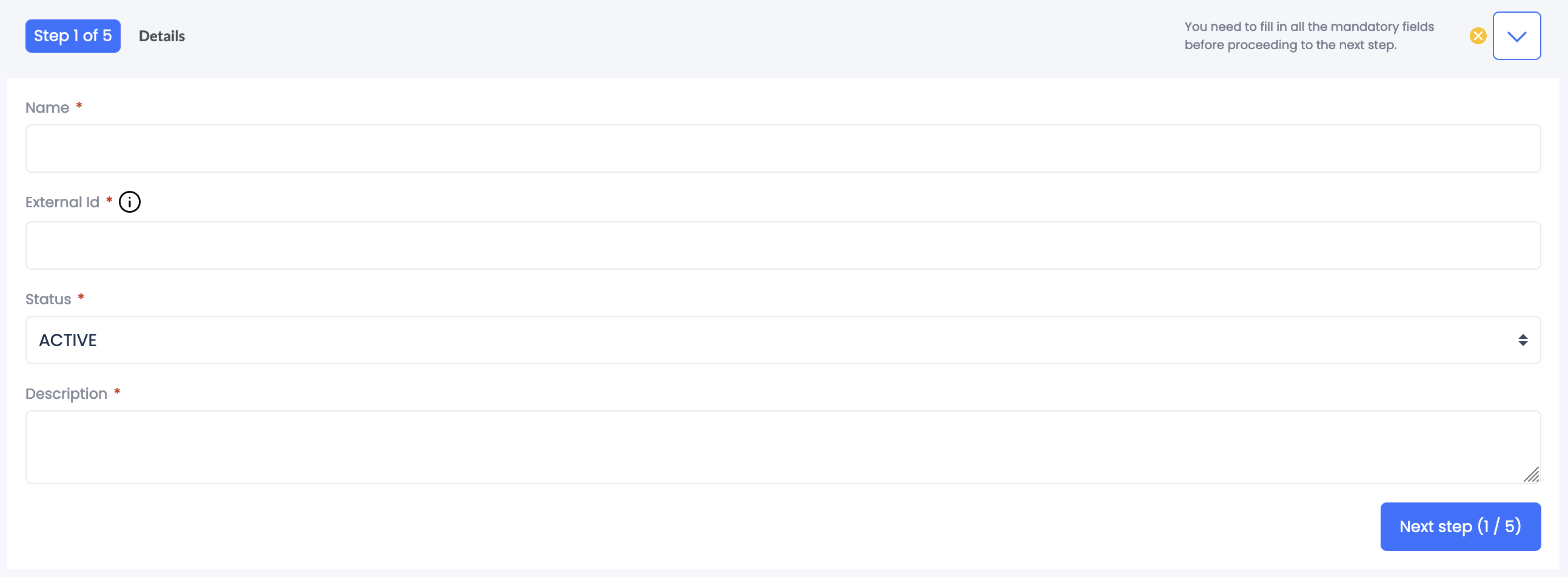
Click Next step.
Select the method to choose the products.
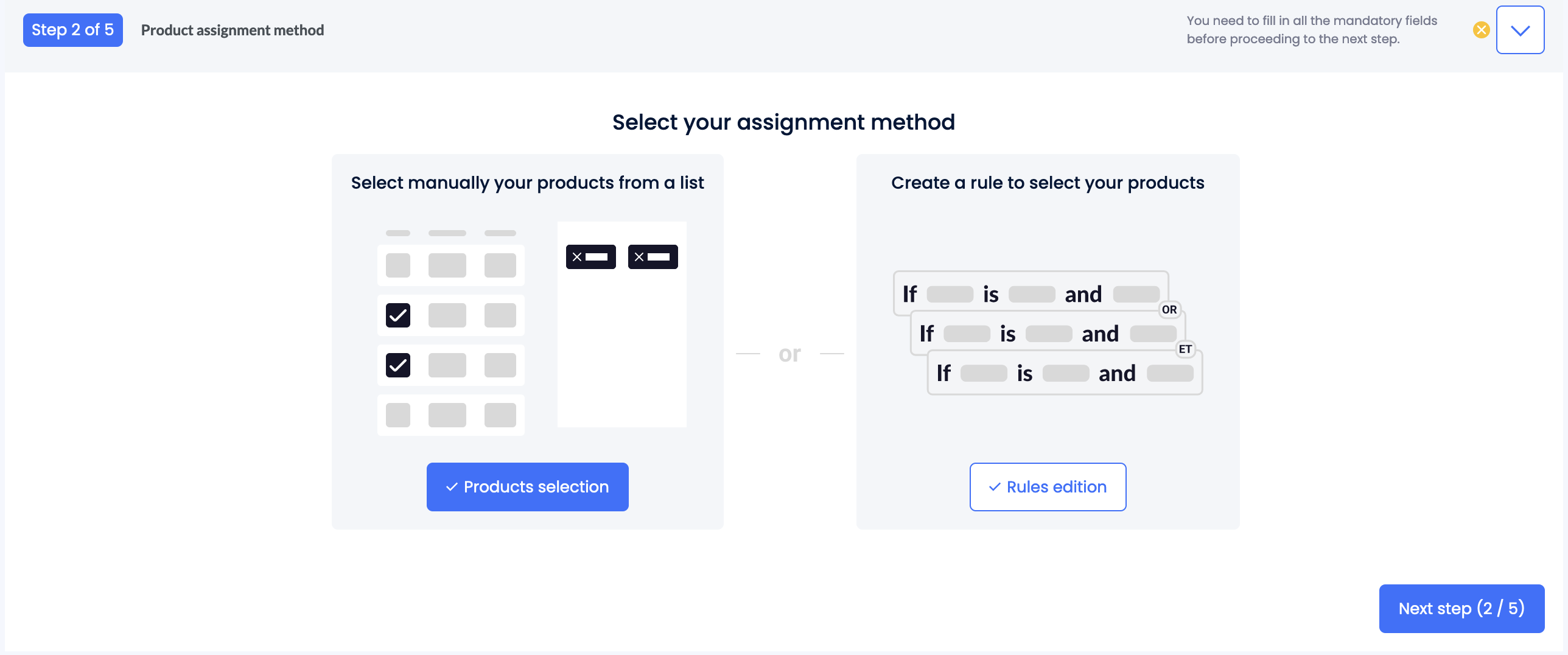
Product selection: manually select products among all products created or imported on your platform.
Click Next step to access the products' list. Select the ones to add in the calatog and click Next step.
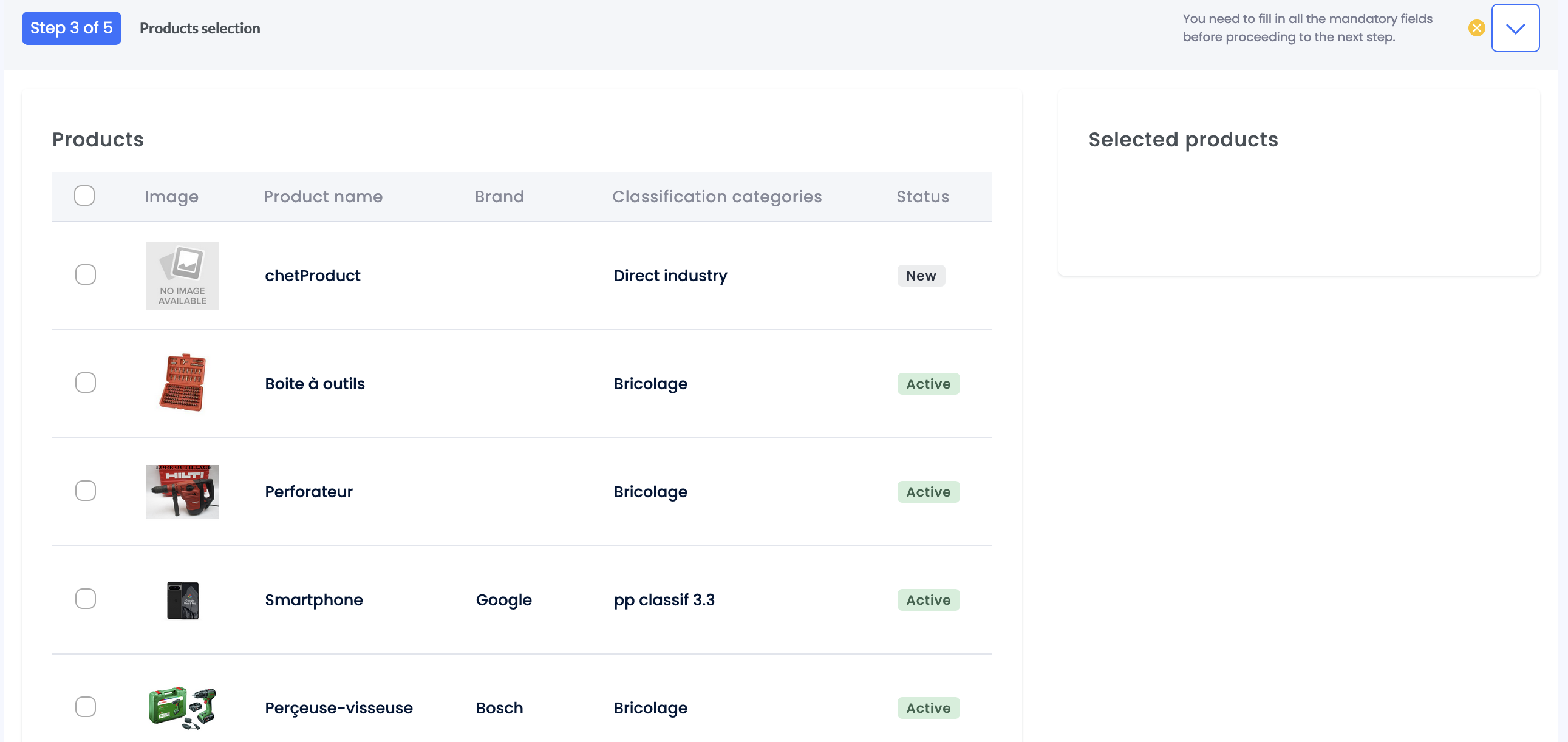
Rules edition: Create rules to select products with the dynamic module assortment (DAM). Click Next step.
Click Next step to access the DAM. Select the parameter (product name, classification category, assortment...), an operator (equals, contains, ends with...) and a keyword to filter products to add in the catalog. Click Next step when done.
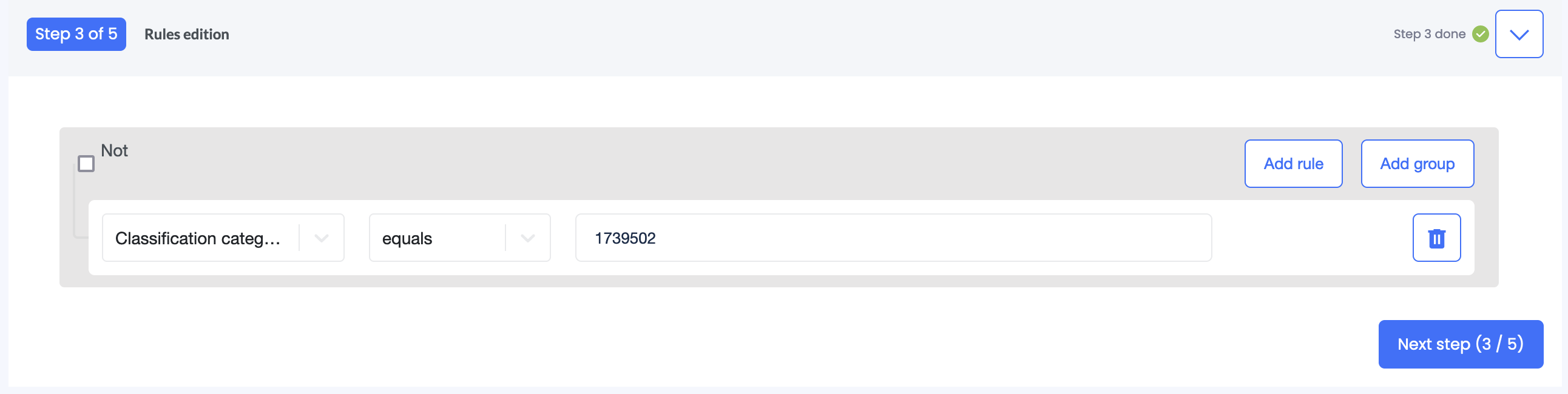
Select the customer accounts for which the catalog is intended to. Click Next step.
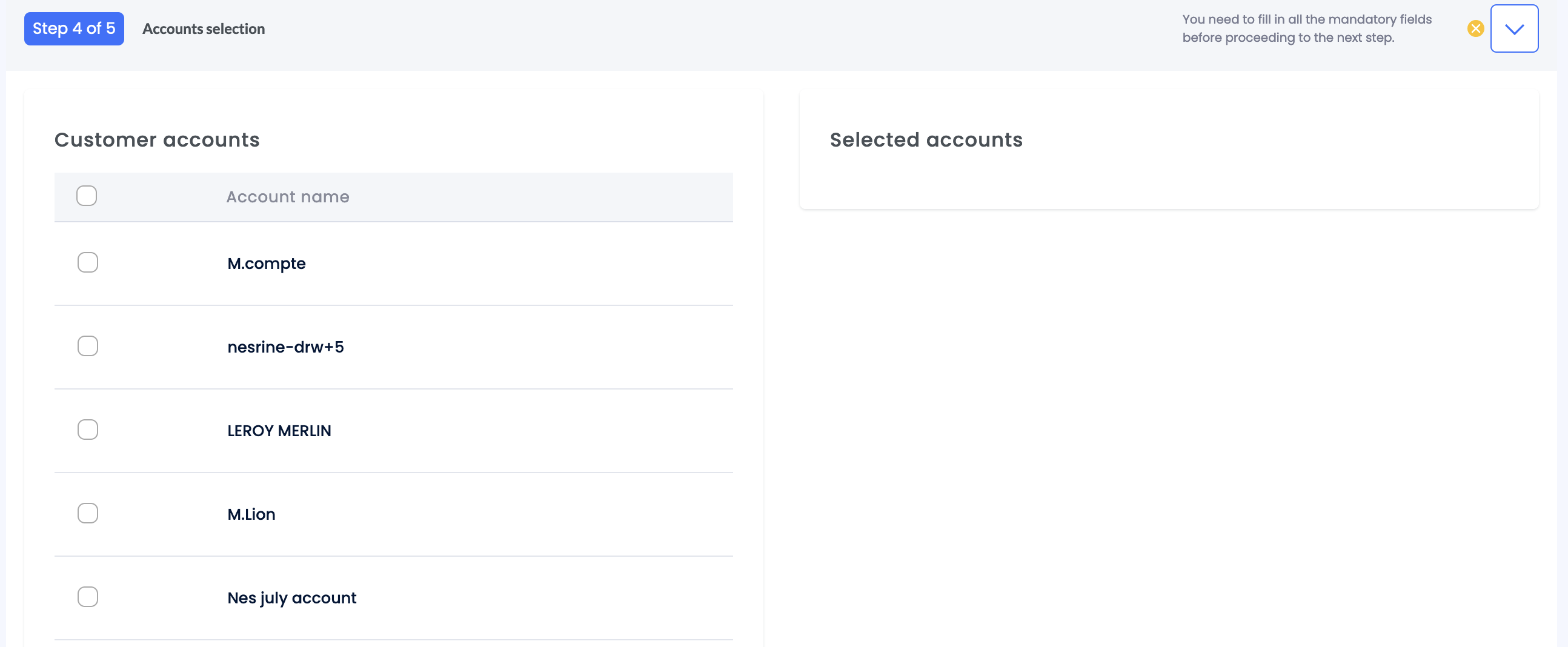
Review the details and selection. To correct wrong information, click the arrow button for the section to review. Click Create.
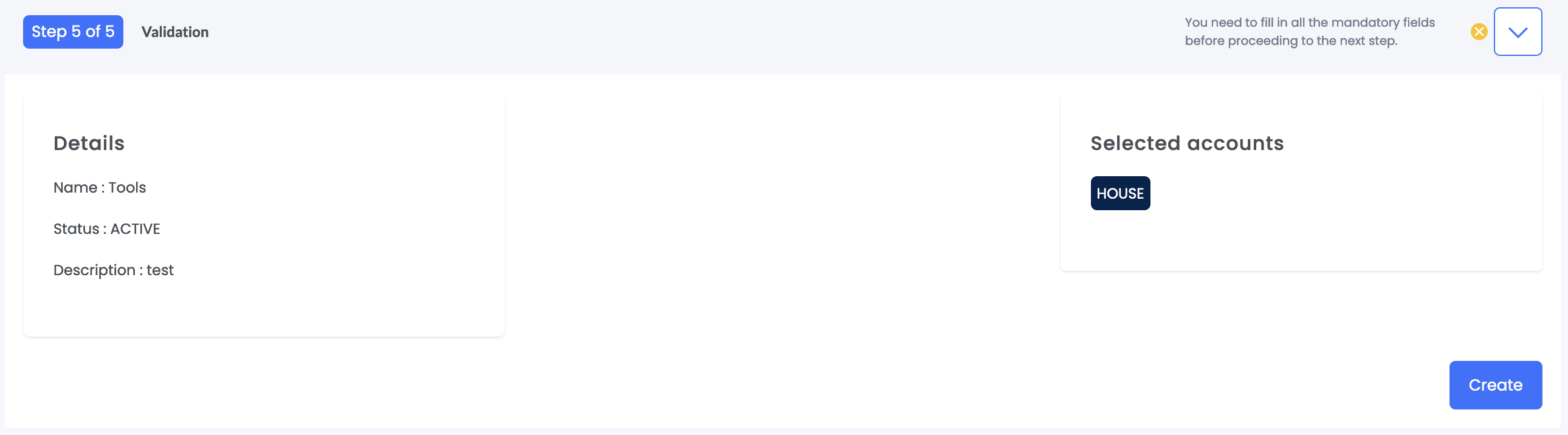
You can edit the catalog views from the catalog views list.
After editing catalog views, you need to launch a new indexation. The new views applies after a few minutes.
You can also change the status (Active by default) after the creation of a new catalog view.