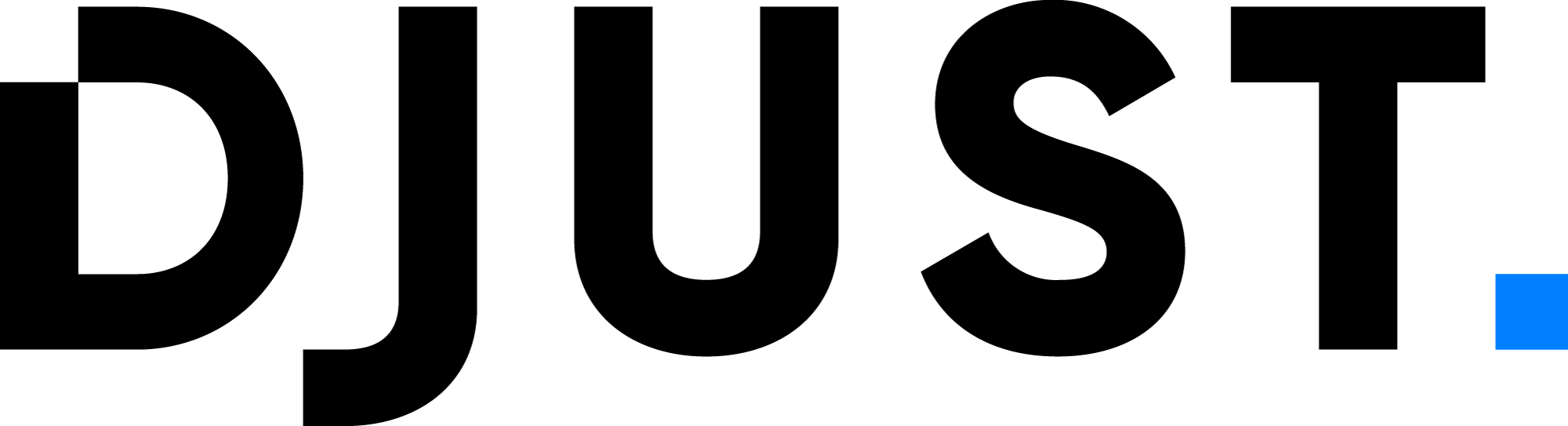Orders
Orders are purchases made by customers on the store. Access all orders history and statuses through the Orders menu.
Orders can be filtered by order ID (external ID or DJUST ID), logistic status, payment status or incident (default). Other filters are available through the Add filters button: Payment method, Suppliers, Customer accounts, Order message, Total price, Created at and Updated at.
DJUST supports commercial orders: customers can create one order containing products from different suppliers. From the customer point-of-view, there is only one transaction (one payment, one delivery address), but in your DJUST back-office, the order is split into several logistic orders for each supplier to fulfill.
Example:
Customer's order: YYYYMMDD-{orderNumber}
In the DJUST back-office:
YYYYMMDD-{orderNumber}-1(supplier A)YYYYMMDD-{orderNumber}-2(supplier B)YYYYMMDD-{orderNumber}-3(supplier C)
All orders can be monitored from the Dashboard page. You can view:
- Orders from the last 10 days
- Sales volume for the last 10 days
- New products
- New orders
- New customers
Order flow
Status
Logistic statuses are visible from the Orders menu.
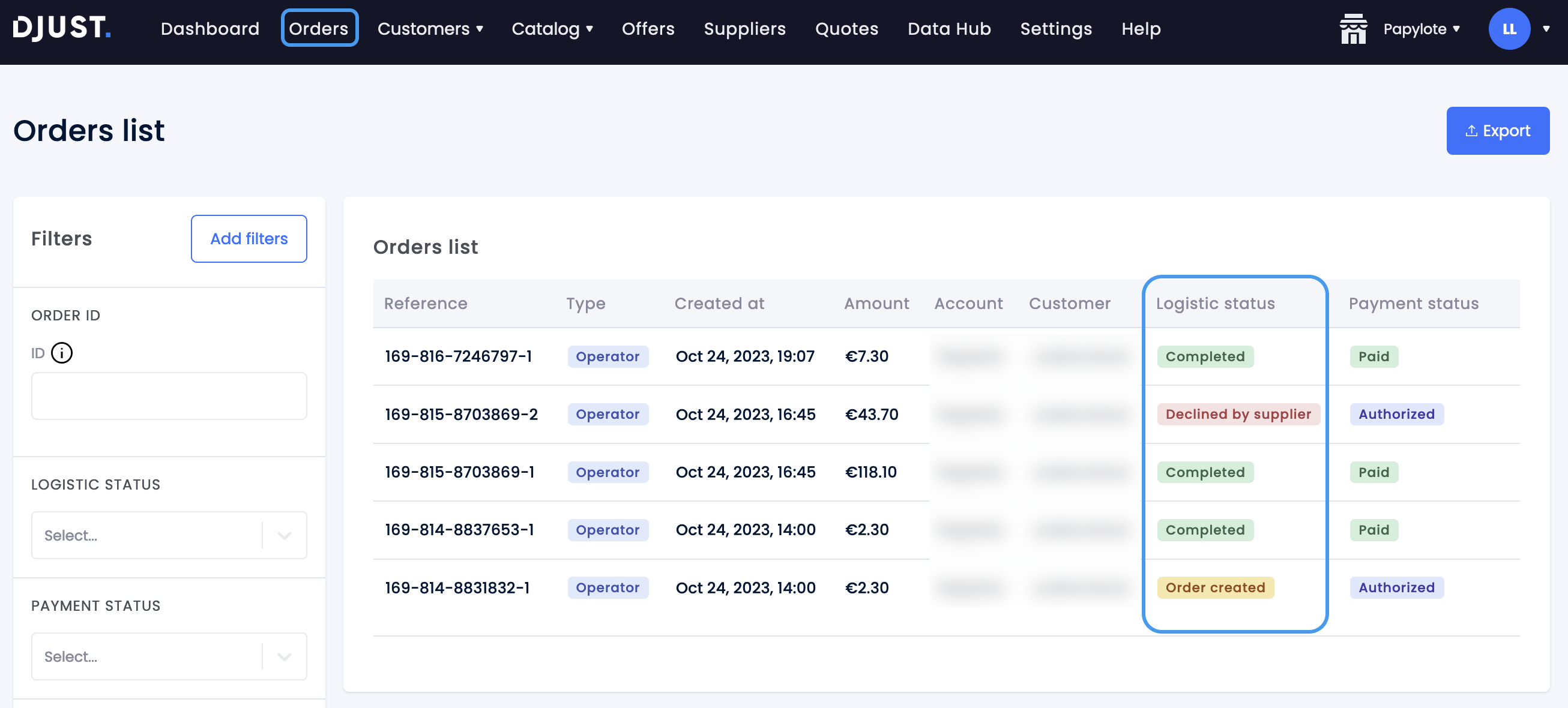
The logistic status are not mandatory. They help track the progress of orders and make that progress visible to the customers on the store.
| Status name | Description |
|---|---|
| Order created | User put products in their cart. This status can remain if payment is cancelled or waiting validation. |
| Waiting customer approval | (only if different roles have been assigned to users) The order must be approved by a different user with extended rights. |
| Waiting supplier approval | Supplier must approve or refuse the order from their back-office. |
| Declined by customer | (only if different roles have been assigned to users) The user with extended rights refused the order. |
| Declined by supplier | The supplier refused the order and can provide a reason. Order is canceled but the status remains declined by supplier. |
| Accepted by supplier | The supplier accepted the order. |
| Waiting shipment | Order is in preparation. |
| Partially shipped | Mirakl only. Some items may have a limited availability. Order is split and sent in different shipments. This does not split the order on the back-office. |
| Shipped | Order is sent and is awaiting delivery confirmation. |
| Completed | Order is marked as received by the customer. |
| Partially canceled | Mirakl only, link to Partially shipped. At least one of the shipments is canceled. |
| Canceled | Order is canceled (operator or supplier canceled, or payment is declined). |
If using Mirakl, there is an automatic 21 days delay for the logistic status to change from Shipped to Completed. In DJUST, the order logistic status update can be done manually in the back-office, or through an API triggered file import, or through the API directly. If you are connected to a PSP, the status update will be automatic.
Order process
When a customer buys on your store:
- You receive a new order notification by email.
- The new order appears on the Orders page.
- Order starts being processed (Suppliers, DJUST...).
Tax management
If offers custom fields for taxes have been created, you must give those fields a role so the taxes can be computed.
Go to Settings → General settings → Custom field roles and map each custom field to a role. Also, make sure to configure the round up rule.
If you already have a tax calculation in place, contact the DJUST teams.
Payment
Options
In DJUST, payments can be processed in two ways:
Through payment service providers (PSP) connected to DJUST. The following PSPs are available:
- Webhelp
- Mangopay
- Lemonway
Create an account on one of these providers before connecting to DJUST.
Outside the platform (offline payments such as wire transfer). These payments need manual checking and validation from the supplier's company. DJUST provides all the required information to proceed to the offline payment through a purchase order.
Status
Payment statuses are visible from the Orders menu.
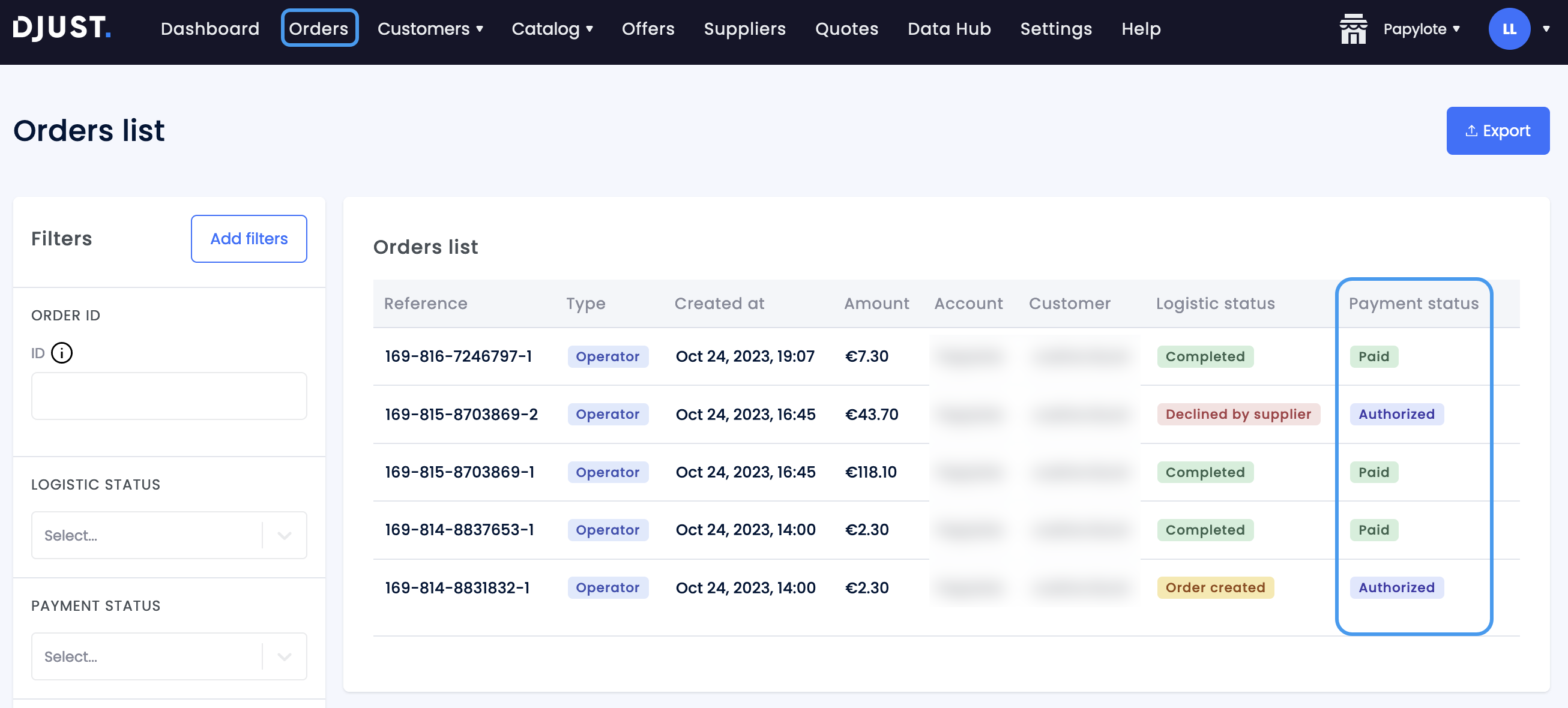
Depending on the chosen payment method, statuses and logistic statuses can automatically change.
Available payment status are:
- Waiting authorization: Credit card payment is awaiting uthorization from the bank establishment.
- Waiting payment: Offline payment to make, after the Shipping logistic status.
- Authorized: Credit card payment is authorized by the bank establishment, or offline payment is done.
- Paid: Successful credit card payment.
- Partially paid: Offline payment in several instalments.
- Overpaid: Linked to Partially paid only. Payment exceeds the invoice amount.
- Refused: Credit card payment has been denied.
- Partially refunded: Partial refund on several instalments payment.
- Refunded: Refund is done.
In case of offline payments, the payment status remains Authorized and must be edited manually.
Credit card payments details
A capture is done on the card to check if the account has enough funds to pay for the order. Then, the supplier must accept the order. The order is not shipped until the money is received.
Offline payments details
The order is shipped before payment is received. DJUST issues the invoice at the same time as the order is shipped. There is then a delay for the invoice to be paid. This delay can be configured in the supplier’s back office.
Due date transfers are not available to all customers accounts by default. As it can be risky to send shipment before being paid, DJUST recommends to reserve due date transfers to trusted customers.
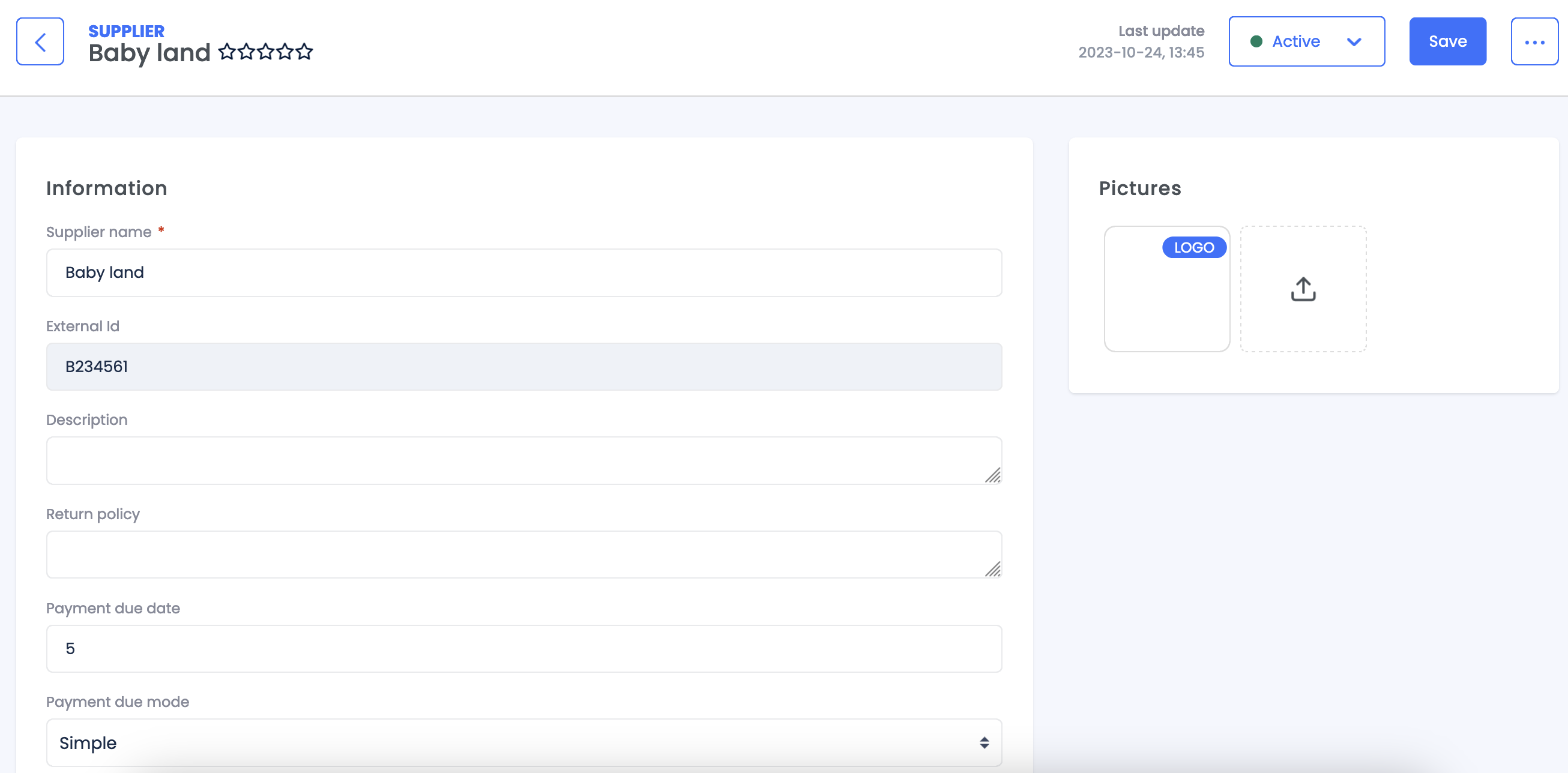
PSP orders and payment reconciliation
Payment service providers only receive transactions from DJUST. This means they are able to associate a payment with a specific order. Some PSPs handle the reconciliation (like Webhelp), to indicate when a specific order has been paid. Some PSPs do not currently offer this feature. In that case, DJUST does it through a reconciliation interface that uses order IDs to associate payments with the right orders.
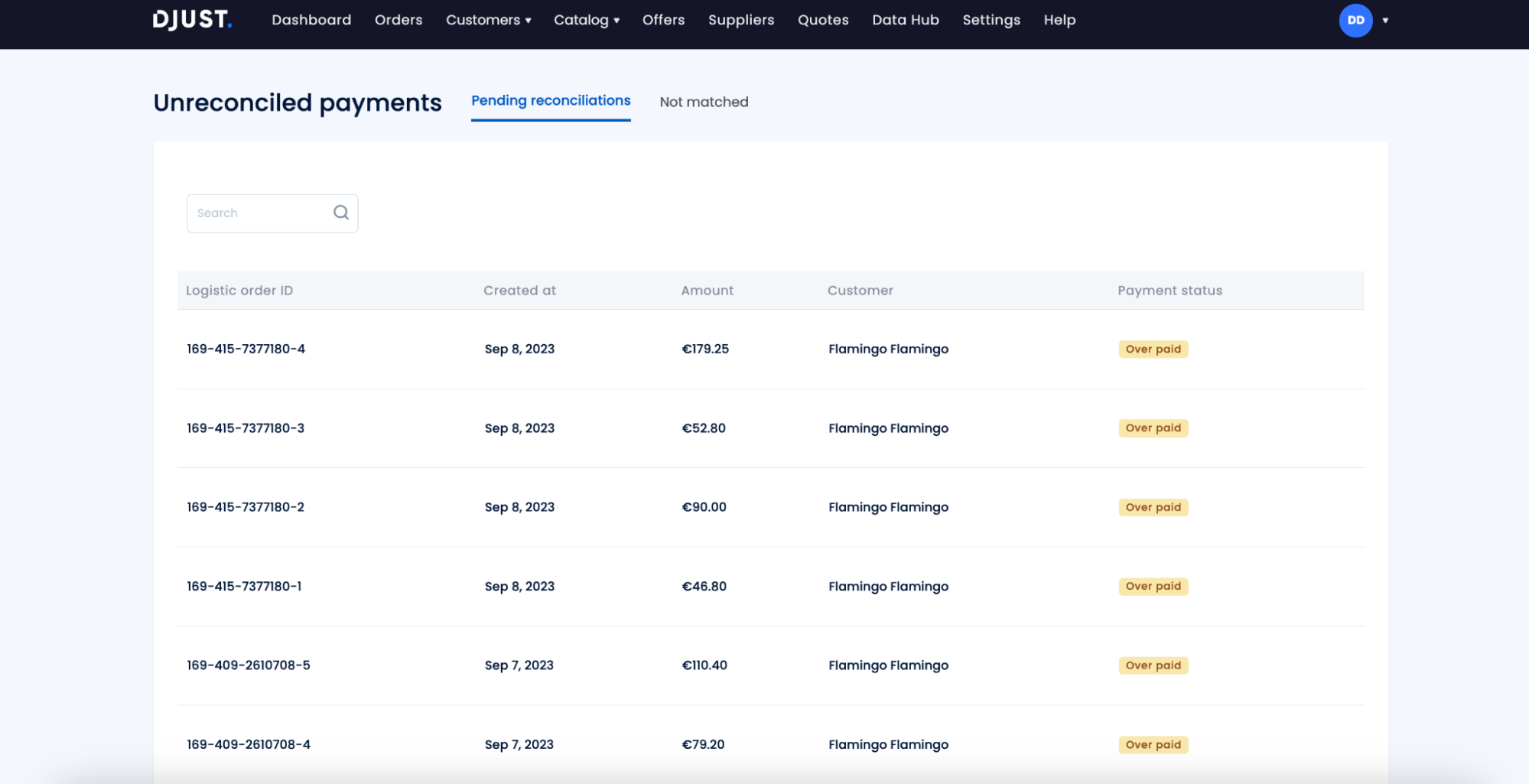
When doing the reconciliation, DJUST can report an Overpaid status or Partially paid status. This does not interrupt the order flow, but it indicates an action is required to adjust the payment.
In case of underpaid order, if the customer makes a second payment for the same order ID, DJUST can make the reconciliation and add the payments.
Incidents
Customers can report incidents and open a support case from their order on the store.
Configure the incident reasons from the Settings menu, Order management > Order thread subjects.
Cart settings
When customers place an order, they add products to a cart. This cart can be customized with attributes or custom fields, depending on your needs.
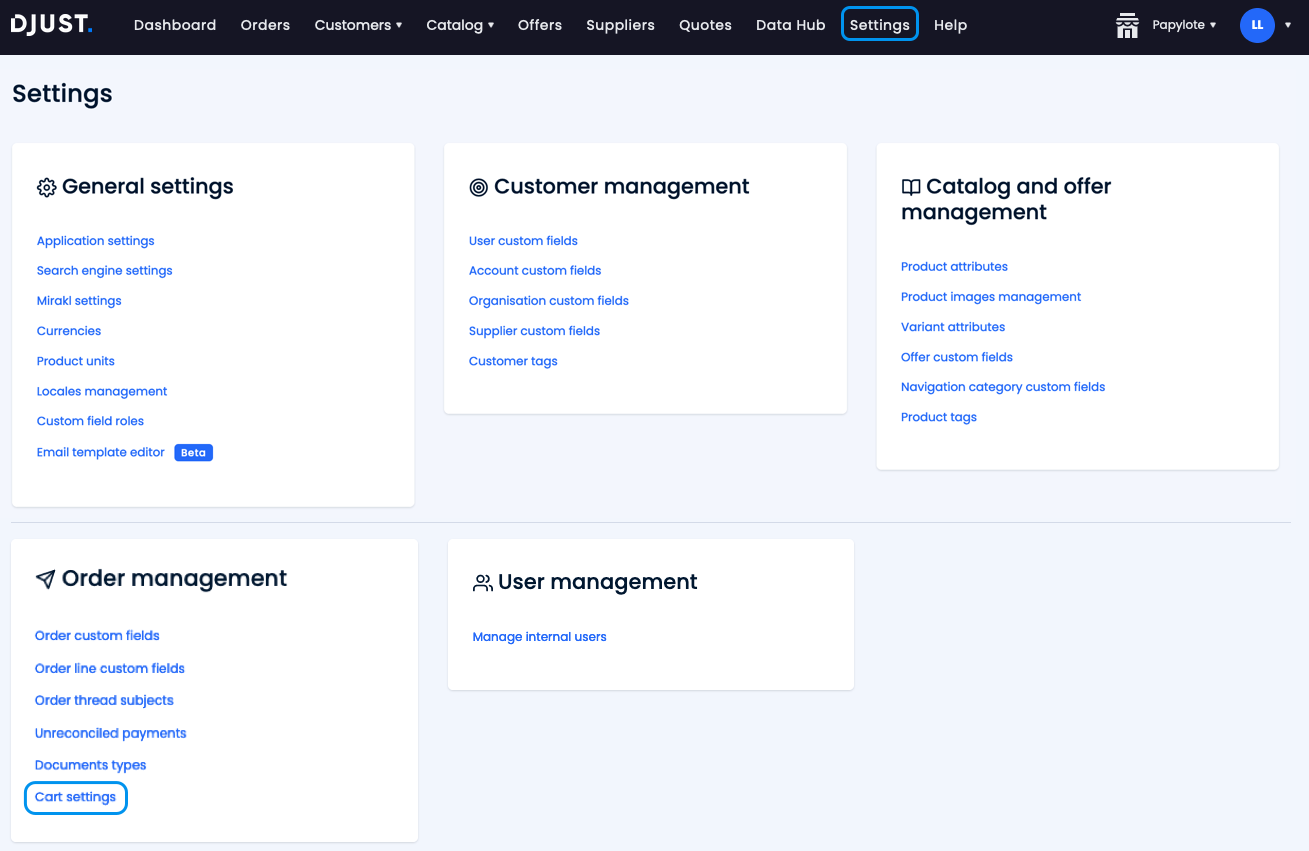
- Click Settings → Order management → Cart settings.
- Type product attributes and offer custom fields to be displayed, or select them from each list.
- Click Save.